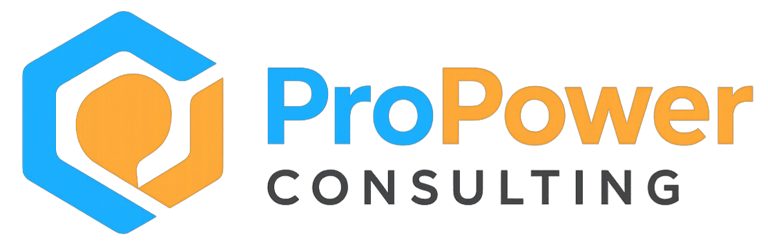Level Up Your AI Game in 2 hours This Weekend – Part Two
In Part One, we focused on core skills like prompting and using AI as your strategic partner, if you haven't read it, you can find it here. Now we’re moving to capabilities that make AI feel like it knows you - and that starts with giving it context*, teaching it your knowledge and what you do, finding pre-built tools, and making it remember the details you repeat every day, which saves time and output variability.
James Clements
8/15/20254 min read


In Part One, we focused on core skills like prompting and using AI as your strategic partner, if you haven't read it, you can find it here.
Now we’re moving to capabilities that make AI feel like it knows you - and that starts with giving it context*, teaching it your knowledge and what you do, finding pre-built tools, and making it remember the details you repeat every day, which saves time and output variability.
*So we're going from providing context through prompting (in the last article) to inbuilt (semi) permanent context - I noted (semi) because it can and should be be updated regularly to stay fresh.
You don’t need to do or learn these all this weekend. Pick one or two, spend an hour or two, and you’ll notice the difference on Monday.
If after reading this, you like the idea of setting up ChatGPT or any LLM in your business for productivity gains, sales growth and product innovation, see how we did exactly this, proving LLM's are now highly capable business improvement options Click Here
1. Understand Context – The Real Productivity Multiplier
LLMs like ChatGPT don’t remember your previous chats unless you give them context. Without it, you’ll get "Drew Barrymore in 50 first dates" answers every time.
Two kinds of context matter:
Session context – what’s in the current chat thread.
Persistent context – what the AI remembers between conversations (via Memory or stored instructions).
Where to set it in ChatGPT:
In ChatGPT, click your profile icon (bottom left) → Settings → Personalisation → Custom Instructions.
Fill in what you want it to know, and select how you want it to behave.
These defaults load into every conversation. You can change them anytime.
In ChatGPT, click your profile icon (bottom left) → Settings → Personalisation → Custom Instructions → Custom Instructions. Add your role, expertise, and preferred style so every conversation starts with the right context.
2. Learn Knowledge Injection
This is how you stop getting generic, internet-trained answers and start getting advice shaped by your material.
How to do it in ChatGPT:
Open a new chat.
Click the + icon in the chat box, then the paperclip icon for 'Add photos & files' in the pop up.
Upload a document (PDF, Word, text, screeshots, photos) or paste your notes directly.
Ask: “Using the attached file, summarise the key points and create three practical next steps I could take.”
You can also feed it multiple documents in one go - ideal for comparing reports, synthesising meeting notes, or learning from research papers.
When in a new chat, click the + next to 'Ask anything', then paperclip icon to upload documents (PDF, Word, text etc). You can add multiple files and reference them in your prompts.
3. Explore the GPT Store
Before you spend time building your own tools (which we'll cover next in Part 3), check what’s already in the GPT Store to get a feel - many are surprisingly good, and they can be copied and customised. People have built these and made them free to use but, spoliler alert, many are seeking to upsell, so avoid these, unless it appeals.
For info - A GPT is a mini AI program users set up in ChatGPT, in Google Gemini they're called Gems. Think repeatable tasks, to save time, output specific topic answers or research, like big ChatGPT but pre-configured steps and topic specific, and sadly no memory chat to chat. The best part though you can build them, and it's not hard when shown, we'll do this next week, it's easier than you think.
How to find it:
In ChatGPT, click GPTs (see diagram).
In the Exploer GPTs area, search for your interest: “project management”, “sales”, “learning coach”, etc.
Click into a GPT to see what it does. If it’s close to what you need, click Customise to add your own instructions, tone, or data.
From the left-hand menu, click GPTs. Search for topics like ‘project management’ or ‘sales’. Click Customise to adapt any GPT to your tone and needs.
4. Use Memory to Stop Repeating Yourself
If you’re constantly retyping your background, client list, or preferred style, turn on Memory. ChatGPT will then carry these details from chat to chat.
For clarity between Instructions (Point 1 above) and now Memory - Instructions tell GPT how to respond in every chat, while memory lets it remember details about you across chats.
It's worth addressing any privacy concerns at this point: LLM platforms encrypt stored data, keep memory and instructions private within your account only, and don’t share your chat content with GPT builders or third parties.
How to turn it on:
Click your profile icon → Settings → Personalisation → Memory.
Enable Memory.
Add information by typing in any chat: “Remember that I am a marketing manager working in renewable energy” or “Remember my preferred report format is bullet points with a summary at the top.”
You can review and delete memories anytime by clicking 'Manage' from the same menu.
Go to Settings → Personalization → Memory and toggle it on. In any chat, type ‘Remember that…’ to save facts ChatGPT will recall automatically.
5. Quick Tips
ChatGPT released GPT 5 last week. Initially you could not change back (or even see) any older models, as it self routed to 'the best model for the task'. There was much protest by the Twitter/Tech Community and an option provided to swicth manually, if you want. I'm happy to stay on GPT 5, I thought selecting the best model was a pain.
GPT 5 also now has 'Fast' answers mode, great for every day use outside critical chats as GPT 5 will think for a short period which can be annoying, and there is also 'Thinking' mode which is excellent for deep layered thinking on highly complex tasks.
ChatGPT is now less sychophantic than GPT 4.0 which was inclined to agree with you too much. But always be aware of this, and actively ask any LLM to play devils advocate if this is what you need.
Bottom line: Once you’ve set context, taught the AI your knowledge, found pre-built GPTs, and enabled memory, your AI stops being a clever stranger and starts acting like a stratgic assistant or colleague.
Next Friday: Part Three — how to make AI your private research assistant, design your own CustomGPT, and link tools together into automated workflows.
#AIThatWorks #AIProductivity #LevelUpWithAI #ChatGPTTips #AIForBusiness #AITraining #ConstructionTech #MidMarketLeaders